Expert's Rating
Pros
- Lightweight
- 1080p webcam
- Professional-looking design
- Strong overall performance
Cons
- Shallow key travel
- Not enough ports
Our Verdict
The Lenovo ThinkPad Z13 has all the hallmarks of an ultra-portable. It’s lightweight, easy on the eyes, and performance is zippy enough for office work as well as day-to-day tasks. That said, key travel is quite shallow and connectivity options are lacking.
The Lenovo ThinkPad Z13 Gen 2 is an odd duck. It’s an ultra-portable business laptop that looks great on paper. It’s thin, light, has a great screen, and nice extras like Windows Hello support for its webcam and a fingerprint sensor. And, with its AMD Ryzen 7 Pro processor, it’s no slouch.
But it’s also missing other things that you might expect in a business laptop like an abundance of USB ports or a microSD card reader. And, for the price of the model we tested, it’s hard not to think of Lenovo’s excellent ThinkPad X1 Carbon as a potential alternative. Ultimately, this ThinkPad might be best compared to its classic red “nub.” You’ll either love it or hate it. But if you’re just the right type of business person who travels occasionally, it might be the right laptop for you.
Looking for more options? Check out PCWorld’s roundup of the best laptops available right now.
Lenovo ThinkPad Z13 Gen 2: Specs
The ThinkPad Z14 Gen 2 comes in a variety of configurations, but most of that revolves around the usual suspects: amount of RAM, storage, processor choice, and type of display and resolution. The top-of-the-line version we tested is configured with an AMD Ryzen 7 Pro 7840U processor, 32GB of (sadly soldered) RAM, 1TB of SSD storage, and a 2880×1800 OLED touchscreen display. If you’re willing to step down to 16GB of RAM, 256GB of storage, and a 1920×1080 IPS non-touch (or touch!) display, you can spend less. But it’s hard to recommend a modern Windows 11 laptop with 16GB of RAM or 256GB of storage.
- CPU: AMD Ryzen 7 Pro 7840U
- Memory: 32GB
- Graphics/GPU: AMD Radeon 780M graphics
- Display: 13-inch, 2880×1800 OLED 400 nits, touch
- Storage: 1TB SSD
- Webcam: 1080p
- Connectivity: Two Type-C USB4 ports, combo audio jack
- Networking: Wi-Fi 6E, Bluetooth 5.3
- Biometrics: IR facial recognition, fingerprint reader
- Battery capacity: 51.5 Watt-hour
- Dimensions: 11.6 x 7.0 x 0.55 inches
- Weight: 2.62 pounds
- MSRP: $1,873.80 as tested ($1,241.40, base)
Lenovo ThinkPad Z13 Gen 2: Build quality and looks

IDG / Josh Hendrickson
Have you ever seen a ThinkPad before? If so, then the Z1, with its grey chassis and red nub in the middle of the keyboard, will be instantly recognizable to you. And that’s not a negative thing! This is a business laptop that you want to take to the office or onsite, the last thing you’d want for that scenario is something gaudy, unnecessarily glitzy, or ugly. The ThinkPad Z13 is a professional looking laptop and overall easy on the eyes.
As usual, Lenovo went with a sleek matte black design with a few red highlights. The dot above above the ThinkPad logo is a bright red along with the classic nub on the keyboard. And the back of the lid also has a little treat, the I in the ThinkPad logo lights up when the laptop is on. We have the aluminum lid version in for testing, but Lenovo also offers a flax fiber with a woven fabric look. In pictures it looks nice, but that’s all we can say since we didn’t get our hands on that model.

IDG / Josh Hendrickson
Overall, the bezels are small, but that leads to a jut out for the webcam section. But Lenovo does a great thing here and turns a problem into an opportunity. The webcam bar shape is a wedge that serves as the perfect spot to grip and open your laptop. It’s not a bug, it’s actually a feature! The device is thin, light, and definitely built for travel. That may be working against it, as I noticed the fans running more often that I’d prefer and the device building up heat even during mundane tasks like web browsing.
The Z13 is also a touch on the heavier side for an ultrabook in its class. It even weighs more than the ThinkPad Carbon X1, surprisingly. But that’s a good thing. At a little over two and half pounds, it’s not so heavy that you’ll regret lugging it around more than most other ultrabooks. But the feel of the device is solid. It doesn’t creak, squeak, or groan, and that’s down to the material choices. They weigh more, but feel better.
Lenovo ThinkPad Z13 Gen 2: Keyboard and trackpad

IDG / Josh Hendrickson
I’m sorry to say I’m not as big a fan of the keyboard and trackpad. When it comes to the keyboard, Lenovo made some tough choices and not all of them are great. The arrow keys, for instance, are very squashed—particularly the up and down buttons. You lose dedicated page up and page down keys as well, those are secondary functions of the tiny up and down keys. Travel is very shallow, though the keys do give a satisfying click. But I’ve tested more than a few ThinkPad models and the Z13 features among the shallowest, if not the shallowest travel I’ve experienced. It left my fingers aching some after typing extensively.
On the plus side, Lenovo fixed its CTRL and Fn key placement. Past models put the left side FN key to the left of the ctrl key, but that’s obviously backwards. Thankfully this model puts the Ctrl key on the outside edge where it belongs. I also appreciate the FnLock option found on escape, and the fingerprint sensor is a welcome addition.
The Z13 offers keyboard backlighting as well, and since is a professional laptop, it’s just the one color: white. Thankfully you can disable it, and you can adjust through two levels of brightness. Honestly, I found the lower brightness level enough, and the higher level thankfully not too bright. It’ll do exactly what you need: light the way when you’re working late in the darkness and get out of the way when you don’t want it.
But despite my complaints about the short travel, it isn’t difficult to get ahead of the keyboard. Type too quickly and a keyboard might lose your inputs. The ThinkPad beeps when that happens to let you know and as fast as I type that happened often enough to catch my attention for this review. In every case, I didn’t seem to be missing any letters either, so the behavior felt odd.
As for the trackpad, there’s another bundle of changes here. The trackpad itself is responsive enough and the clicks are clicky enough. But gone is the traditional upper button that pair with the red nub. Instead, you get a clicky button bar, essentially a dedicated portion of the track pad. It’s smaller, and a bit harder to use than ThinkPad’s usual solution. The keystone button, used for scrolling is still there, but it’s no longer prominent. It’s hidden in the center of the upper button bar, and you’ll just have to tap and trust it worked.
Speaking of the nub (Lenovo calls it the TrackPoint), it works as well as ever and has a trick up its sleeves. Double-tap it (and install some software when prompted the firs time) and you can open a custom menu with microphone options, a voice typing feature, and more. Personally, I wish you could reprogram the double tap to do other things potentially more useful (like a mouse click) but something is better than nothing.
Lenovo ThinkPad Z13 Gen 2: Speakers and display

IDG / Josh Hendrickson
What can you say about integrated speakers, really? They’re seldom amazing, but these are just a hair below good. I’ve tried watching movies, listening to music, and worked with both dialog-heavy content and dialog-absent content. Muddy is probably the nicest word I can offer. Competent is probably a close second.
In every case, I could pick out the dialog well enough to understand it but strained a bit. And get essentially no bass, so don’t plan to listen to anything that calls for it. Every time I used the speakers, I found myself wanting to reach for my headphones. These speakers will do in a pinch, they’re better than nothing. But if you can, plug in some headphones.
The display, on the other hand, is a completely different story. The laptop I’m testing has a 2880×1800 OLED touchscreen and it’s perfect. Colors are vibrant enough for a business class laptop and, thanks to OLED, you get beautiful inky blacks. Next to another laptop with a nice display (keep an eye out for the upcoming Acer Swift Go 14 review!), the Lenovo was the superior option and everyone in my household noticed it. The resolution and scaling are perfect, too. I can fit the right a good amount of content on the display and the text isn’t too small with default scaling. With a 60Hz refresh rate, I wouldn’t want to use it for gaming, but that’s not the goal of this laptop anyway.
The touchscreen works well, too. The only limitations you’ll find are those out of Lenovo’s control and that’s Windows 11’s touch functionality. But my touch attempts always registered and scrolling worked fine. It’s a nice option to have, even if it’s not totally necessary.
Lenovo ThinkPad Z13 Gen 2: Webcam, microphone, biometric options

IDG / Josh Hendrickson
At the top of the display, you’ll find a 1080p webcam encased in a jut-out bar. In addition to being convenient grip point to open the laptop, the bar leaves plenty of room to add in an IR camera for Windows Hello login. You don’t have to use that of course thanks to the fingerprint reader. But I tried both biometric login methods and the camera was typically the faster of the two. Alas, the camera doesn’t have a physical privacy shutter to lock things down, something that some businesses might require. Instead, you’ll use a function key to electronically disable the camera. When you do, a nice little icon pops up to notify you if it worked. But while I’m sure that’s a secure method, a physical shutter always feels better.
The 1080p camera is serviceable and a nice step up from a lot of built-in webcams. It’s good enough you probably won’t feel the need to lug around a dedicated webcam and it supports Windows Studio Effects. That includes Automatic Framing to keep your face in frame when you move around, eye contact to make it appear as though you’re looking at the camera when you look at the screen, and background blur. I tried the eye contact feature and it’s bit unsettling. I have dark brown eyes, but with eye contact on, I appear to have jet black eyes.
The built-in microphone array does the job as well. Good enough for most Zoom or Google Meet calls unless you’re in a noisy environment, so maybe avoid Starbucks. Of course, you could always use Bluetooth earbuds, which would net you better audio and microphone without taking up one of the few ports the laptop offers.
If you prefer, the fingerprint sensor does work well, if a touch slower than the webcam login. It exists as a key near the right control button, though it doesn’t have any give. You’ll also find the power on the right side of the laptop now near the USB-C port.
Lenovo ThinkPad Z13 Gen 2: Ports

IDG / Josh Hendrickson
This is where we find one of the biggest weak points for this business laptop. Let’s start with the good news. When it comes to wireless features, the ThinkPad Z13 is probably futureproof enough. True, you won’t find Wi-Fi 7 as an option, but you won’t find Wi-Fi 7 on many other devices either. As it is, Windows 11 just added support on the Insider track that’s still in testing. Wi-Fi 6E is probably already ahead of what most homes and businesses offer, and as that rolls out you’ll be set to take advantage of better speeds and range.
Likewise, Bluetooth 5.3 is just a touch behind the latest and greatest Bluetooth 5.4, but you likely won’t know the difference. Chances are, none of the devices you own support Bluetooth 5.4 (at least not yet). If you need connectivity on the go, you can pick a model with a Nano-SIM card slot, though obviously cellular data rates will apply. Our test model didn’t have a SIM card slot, so we couldn’t test speeds and capability.

IDG / Josh Hendrickson
Therein ends the good news. Do you need to connect an Ethernet cable? You’ll need an adapter for that, as you won’t find an Ethernet port. How about an SD or microSD card? Sorry, you’ll need an adapter for that too. If you’re hoping to connect an HDMI monitor, that’s a no go without adapters, since there’s no HDMI port to be found. And if you want to connect any type of storage that relies on a USB-A port, you’ll need an adapter for that as well. You won’t even find a Kensington security slot to lock down your laptop.
What do you get? Exactly two USB-C type USB4 ports and a combo audio jack for headphones and microphone. Think about that for a moment. Do you need to charge your laptop? Well, there goes half your ports. Do you want to plug in a second monitor? If you find one that supports USB-C USB4 ports (admittedly common among portable monitors), you can do that. But if you charge your laptop and plug into a monitor, then you’re out of ports. You’re going to need dongles, adapters, hubs, or all the above. That makes this laptop less travel friendly. If you don’t ever connect anything to your laptop, that might not matter. But for everyone else, it’s a big compromise.
Lenovo ThinkPad Z13 Gen 2: Performance
The ThinkPad Z13 opts for an AMD processor and our test model rocks the Ryzen 7 Pro 7840U. This CPU has eight physical cores and 16 threads, and the Pro marker denotes an inclusion of on-chip security to protect against physical and firmware attacks. As is common with AMD, it’s designed to be a worker-bee processor, not the most powerful out there, but enough to get the job done.
This review unit came with 32GB of LPDDR5X memory and a 1TB SSD. You also get AMD Radeon 780m graphics.
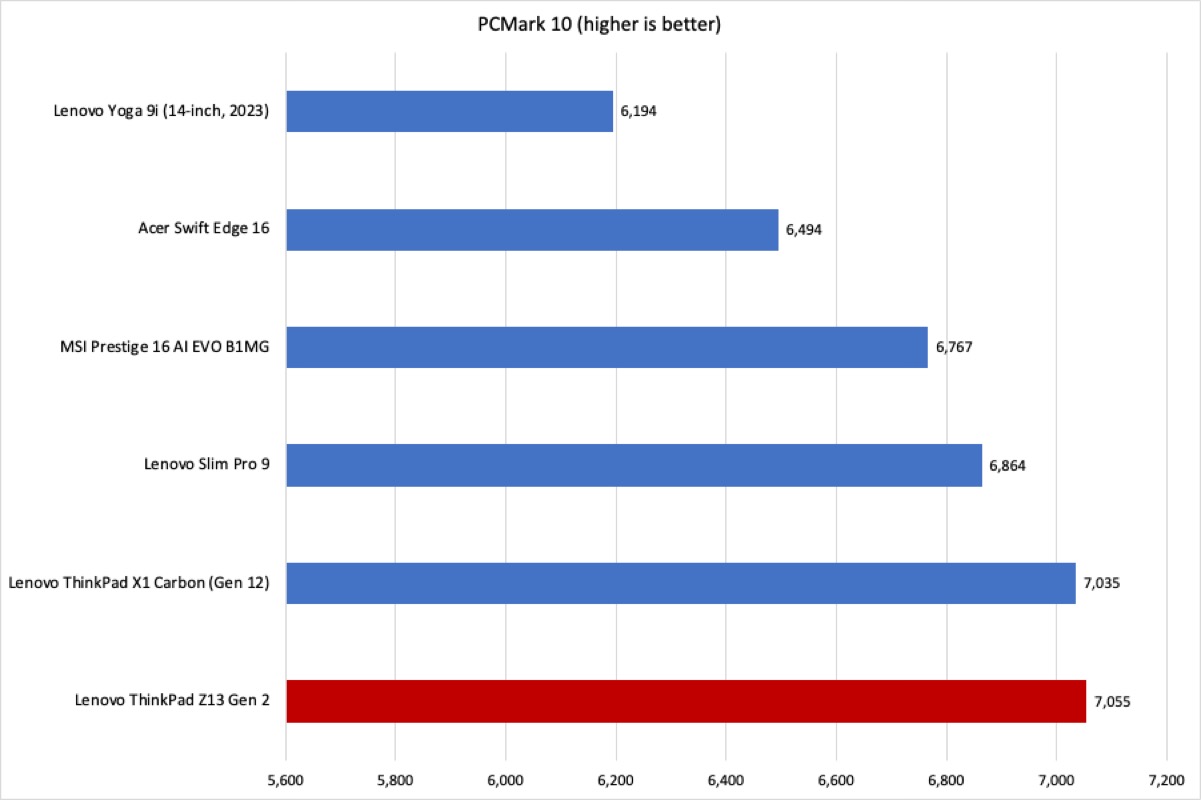
IDG / Josh Hendrickson
The first test we run is PCMark 10, which helps determine overall performance. We run with laptops plugged in and that’s important to keep in mind as AMD processors are often known for throttling when unplugged. What you’re seeing is a best-case scenario and may not be what you get when out in the field. But that’s probably fine, as most unplugged travel work doesn’t call for extreme tasks.
The ThinkPad Z13 manages a very good score, even surpassing the ThinkPad X1 Carbon, if just barely. Don’t put too much stock in that, the difference is less than a margin of error, and if we re-ran the tests 10 more times on both machines, you’d probably see them flip-flop for best score. If we take a closer look at the individual scores, it’s clear where this strong result is coming from: speedy storage. The ThinkPad Z13 scores particularly high in PCMark’s App Startup benchmark.
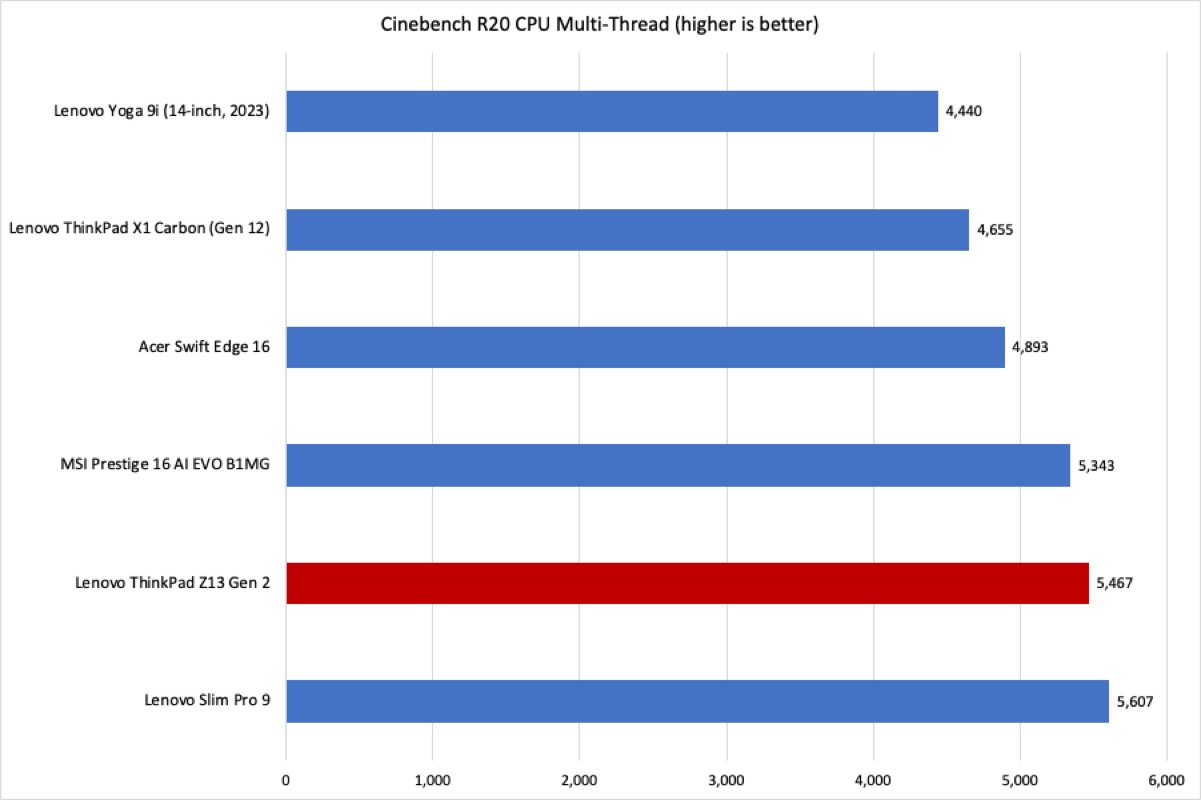
IDG / Josh Hendrickson
After that, we ran Cinebench R20, which is a multithreaded CPU test. That’s an area where AMD processors should thrive due to their high core and thread counts, and that proves to be the case here. The Z13 takes the silver medal among the various laptops we’ve tested, even seeming to outshine the ThinkPad Carbon. But keep in mind this is just one particular test and while AMD does very well at multi-threaded tasks, that doesn’t translate to more power in every program. That’s why we run several tests covering varying capabilities. Still, it’s a good showing for the ThinkPad Z13.
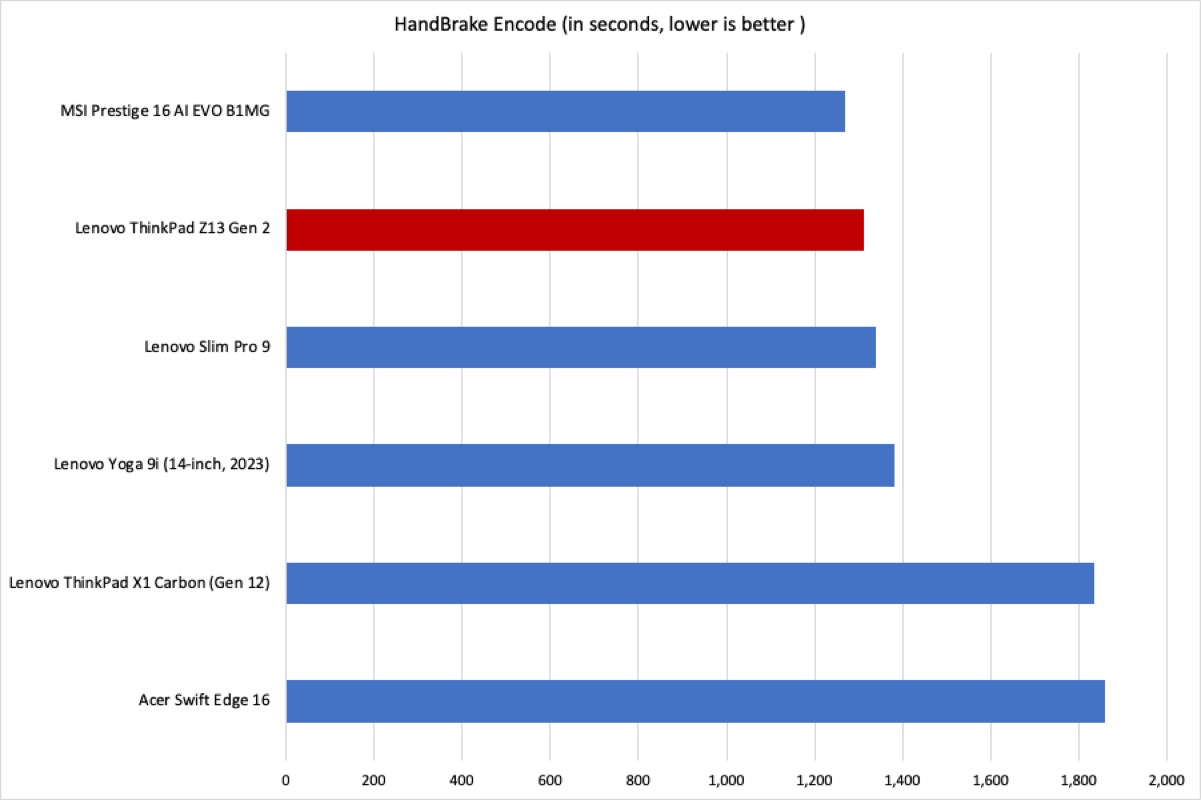
IDG / Josh Hendrickson
Handbrake, the next test we run, delivers on that point. Video encoding is a multi-threaded task that calls for sustained performance. And once again, thanks to its Ryzen 7 processor, the Z13 performs admirably, coming in at the second fastest encode speed. At around 21 minutes, we felt compelled to run this test a few more times than usual just to confirm the result. But it’s a testament to AMD’s direction with its processor architecture, though Intel will shine in other areas.
To test graphics capability, we run 3Dmark’s Time Spy benchmark and it’s here is where AMD struggles. It’s no surprise that the Z13 couldn’t keep up with the Lenovo Slim Pro 9’s dedicated GPU, but it even fell behind the ThinkPad X1 Carbon’s Intel integrated graphics. Not by a ton, mind you, but enough to show up. Overall, it still performed admirably enough for a laptop without a dedicated GPU. The Z13 should do fine for video streaming and maybe even very simple gaming. Just don’t expect to throw down in the latest triple-A game on high graphics settings.
Lenovo ThinkPad Z13 Gen 2: Battery life
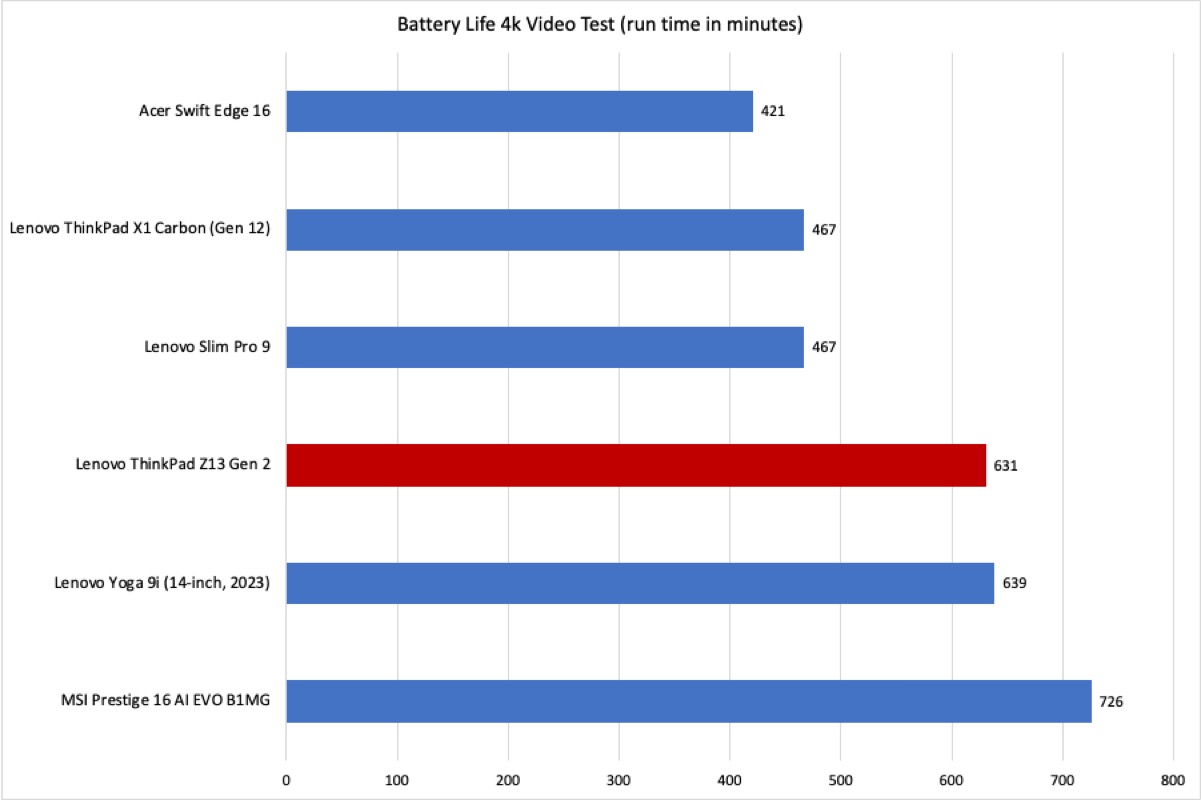
IDG / Josh Hendrickson
We test battery life by putting the laptop in airplane mode and looping a 4K copy of the Tears of Steel film until the device dies. The Z13 houses a slightly smaller battery, but it also sports a slightly smaller 13.3-inch OLED panel. And the AMD processor does a decent job at sipping the battery. It pulled off a near eleven-hour rundown time with medium brightness and keyboard backlighting turned off. Other laptops with bigger (and heavier) batteries lasted longer on the same test while others from previous years gave up the ghost much sooner. It’s a respectable outcome.
But you probably don’t watch videos in airplane mode at medium brightness and features like keyboard backlighting off, do you? You’ll be glad to know, the Z13 made it through a day of work writing articles, watching videos, listening to music, and had plenty of juice left to spare for the commute home. And with rapid charging that’ll get you back to around 80 percent in an hour, the Z13 should be up to task to let you stay unplugged for most regular tasks while traveling. That’s good, considering the limited port selection.
Lenovo ThinkPad Z13 Gen 2: Conclusion
If you asked for a verdict based on performance, build, and battery life alone, it’d be easy to recommend the Z13 as an instant buy. In those areas, Lenovo has once again delivered everything we’ve come to know and love about a ThinkPad. The nub is there, the keys work (although they’re too shallow), and you have nice extras like a decent battery life, an (optional) touch OLED, and both camera and fingerprint biometric options. For business and travel, that’s the total package.
As reviewed, $1,800 is a lot to spend to get a device with just two USB-C ports. That means you’ll surely have to spend more to complete this package. You may need USB-A dongles, an SD card reader, and more. It’s likely you’ll want to settle on an expensive travel hub that will increase your port selection and get you the SD card reader. But that’s more to carry around, more to spend, more weight to deal with. And what happens when you accidentally leave home without those components?
If you don’t need an SD card reader and external storage, then maybe these sacrifices won’t bother you. Some people can live with just one useable port (keep in mind you’ll need one free for power), and for them the Lenovo ThinkPad Z13 is a solid buy. But for everyone else, think long and hard, because it’s probably worth it to spend more up front and get all of the ports you need.




